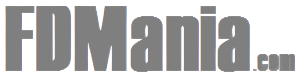Have you noticed that subscriptions / business models based on membership are thriving these days? Taking into account current commercial standards, it is highly profitable and generates a large ROI.
But every great business idea has an obstacle. And, in this case, you are finding a reliable means or platform to start your membership-based efforts.
Luckily for us, we have the perfect solution –
Membro – Subscriptions / Membership WordPress Solution
The latest creation of InkThemes, Membro WP theme specializes in creating membership sites or subscription-based sites.
The complete WordPress Membro system is composed of a WordPress theme with an elegant design, along with a couple of WordPress add-ons.
WP plugins are responsible for creating plans (unique or subscriptions) and the search module for the entire site.
Let's start with the basics, but first,
Download the WordPress Membro solution
A step-by-step tutorial to create a credible online membership platform
Preview of the WordPress Membro theme
How to install the WordPress Membro theme?
Before installing the Theme WP Membro, you must have WordPress installed on your server. In case you need help with that, visit – https://codex.wordpress.org/Installing_WordPress
Now, once you have finished installing WordPress, you can start the process to install the theme Membro WP.
1. Using the WordPress administration theme load –
To install the WP Membro theme by loading the WordPress administration theme, you must follow the path –
Panel → Appearance → Topics → Add new → Upload theme


As soon as you click on the "Upload theme" button, you will be asked to Load the theme file in .ZIP format.
Click on the "Install now" button to complete the installation process.

Since we wanted to give the subject WP Membro much more efficiency, they have added the Membro Plan Creator plugin and the free Ajax Search Lite plugin .
Once the theme is installed, you are prompted to install and activate the add-ons mentioned above.

2. Manual installation via FTP –
Manual installation of the theme can be done using the FTP client. For this, you must extract the zip file of the theme of Membro on your computer.
Once the zip file is extracted, you have to manually upload it by accessing the host through the FTP administrator.
You can configure your settings to create a subscription / subscription based website after installation.
Once the installation is complete, you must create new pages for the menu, for a quick and easy navigation of the site.
Create a new page
To create a new page, you must follow the route –
Board → Pages → Add new
 ]
]
Once you create the required number of pages, you must assign them the appropriate panel template " Page Attribute ". For example,
- Assign "Blog Template" for the Blog page.
- Assign "Contact Template" for the Contact page.
And so on.

These pages can / will be used to create the Theme Menu for quick navigation of the site.
Improving the Theme Efficiency of the WP Membro Updating Theme Options
Once the theme is installed and all the pages have been created, you can customize the theme.
All basic elements and advanced settings can be configured from the Membro Theme Options panel.
Follow the path – Control panel → Appearance → Theme options

1. Upload the site logo, favicon, etc. to get a better brand reputation
Dashboard → Appearance → Theme options → General settings

2. Create a better first impression by adding sliders
Control panel → Appearance → Theme options → Slider settings

3. View content category wisely
This topic option allows you to display up to 5 main categories of your products, in a section of dedicated categories on the home page.
To select categories, just follow the path Dashboard → Appearance → Theme options → Category sections activated / deactivated

4. Personalize your homepage
The home page settings allow you to show / hide certain highlighted sections of the theme. Following the route – Dashboard → Appearance → Theme options → Start / stop page sections

You can show / hide the following sections –
- Slider
- Categories section
- Main display section
- Gallery section
- Double column section and two
Each section has its own customizable options.
5. Accentuate your membership services briefly
The theme allows you to emphasize your membership site through a dedicated 2-column section.
Following the route – Board → Appearance → Theme options → Home page two Cols can update the section.

6. Highlight the key points on the home page
We all know how important it is to show the main features of your business. The theme Membro WP has a special section dedicated to highlight them. Home Featured section.
You can add up to 6 key points by following the path –
Control panel → Appearance → Theme options → Home Featured section

7. Tag your gallery
To add a catchy title and a short description, you can follow the route –
Control panel → Appearance → Theme options → Complete columns of the homepage gallery

8. Securely Monetize Your Membership Plans
The basic principle of a membership site is to sell your products and services and collect them periodically / only.
This can be done very easily by configuring the PayPal integration settings available at
Panel → Appearance → Theme options → PayPal integration main page

You can also set a preferred currency for your membership site.
9. Designing your theme
The Membrane WordPress theme comes preloaded with multiple style options. You can set a desired theme color scheme, select a theme language format or add a custom CSS.
Follow Control panel → Appearance → Theme options → Style options

10. Socialize your membership theme
In order to maximize the social reach of your site, the Membro WP theme allows you to link your social media accounts: Facebook, Twitter, LinkedIn and RSS.
Dashboard → Appearance → Theme options → Social Icons

11. Protect your content by means of a copyright declaration
Dashboard → Appearance → Theme options → Footer configuration

12. Optimize your theme
Taking into account SEO, the theme of Membro WP allows you to optimize your site by adding meta keywords, description and an author name.
To do this, you must follow the path – [19659049] Control panel → Appearance → Theme options → SEO options

Advanced theme customization WP Membro [19659014] The WordPress Membro theme has been developed with the sole purpose of providing you a hand in the field of online membership platforms.
The Membro theme is backed by a very advanced theme personalizer that will help you achieve it.
You can access the Customizer at – Panel → Appearance → Customize

The Customizer allows you to get a view prior to changes on your site before publishing them. You can navigate to different pages of your site in the preview.
The Theme Customizer gives you the freedom to change the active theme, site identity, menus, widgets, home page settings, and additional CSS.

1. Create a unique site identity
As you know, to create a good first impression, the customizer allows you to add a site title, slogan and a site icon.
You can update this in Control Panel → Appearance → Customize → Site Identity

2. Navigate quickly through custom menus
You can use this panel to manage navigation menus for the content you have already published on your site. You can create menus and add elements for existing content such as pages, publications, categories, labels, formats or custom links.
Menus can be displayed in locations defined by their theme or in areas of widgets by adding a "Navigation menu" widget.
Dashboard → Appearance → Customize → Menus

3. Widgetize your theme
As everyone knows, widgets are independent sections of content that can be placed in widget areas (commonly sidebars and footers) provided by your theme.
To customize / add – Dashboard → Appearance → Customize → Widgets

4. Choose what you want to display on the home page
This customization setting allows you to choose what is displayed on the home page of your site. It can be published in reverse chronological order (classic blog) or on a fixed / static page.
You can do this in – Panel → Appearance → Customize → Home Page Setup

5. Give your theme a touch of personal style
The final customization option offers you to add your own CSS code to customize the appearance and design of your site.
Control panel → Appearance → Customize → Additional CSS

How to create a membership environment using the WP Theme Membrane?
Once you have customized all the settings, you are now ready to create a membership environment for your site. [19659002] You can achieve this only with a couple of modules, ie
-
- Creating new subscription / subscription plans for your products through the Membro Plans plug-in.
- Adding new content, products and services to sell.
1. Creation of new plans through the Membro Plans plug-in
Add new plans –
Board → Plans Membro → Add plan


To create a plan, you must first access the Membro Plans plugin that was installed at the time of installation of the theme.
Through this, you can create unique subscription plans that are payable or recurring. Adding a trial period is also an available option.
Include exclusive features for corresponding plans –
Since all plans are different, they must include some exclusive features. You can do it by Dashboard → Membro Plans → Add features of the plan

First, you must select the plan through the list window drop-down and then add up to 10 features of the plan.
Membro Plans Payment Settings –
Dashboard → Membrane Plans → Configuration

This The add-on section is focuses on the configuration related to the payment. You can set the payment mode as PayPal or Cash later, email and PayPal settings, redirection thank you page, etc.
This setting also allows you to add a restriction text. It will be displayed in case the user tries to access premium content.
Control Transactions –
Control Panel → Membro Plans → Transaction

The Membro Plans plugin gives you the freedom to monitor transactions processed on your membership site.
Membro Plans Help –
Panel → Membro Plans → Help
 [19659002] The Membro Plans plugin provides the following short codes for quick help –
[19659002] The Membro Plans plugin provides the following short codes for quick help –
-
- [login_reg] – This shortcode is used to create the login page.
- [payment_status] – This shortcode is used to display the payment status on the thank-you page.
- [im_pricing] – This shortcode is used to create price pages.
- [private_content] – This abbreviated code is used to protect the selected content.
2. Creating new content / products / services through publications
Finally, you can add your products, services or content through publications and monetize them under the subscription plans created through the Membro Plans add-on.
Obviously, it's as simple as adding a post, choosing a suitable category and protecting it with premium content by setting up a subscription plan.

Highly coherent search module
The final module that makes Membro WordPress Theme an essential tool for your online membership efforts is Ajax Search Lite – A search module add-on.
Get this add-on as an additional bonus just like the Membro WP plugin.
This plugin searches for keywords in the title, content, pages, and publications, along with exact matches only. You can also filter the search criteria by category.

Advanced configurations for add-ons are available in –
- General options
- Fonts and basics
- Behavior
- Sort
- AutoComplete and Suggest
- Image Options
- Interface Options
- Design Options
- Advanced

What's next?
I hope that this documentation fulfills its mission of creating a reliable site based on memberships / subscriptions. In case you have any questions about the subject, feel free to take it in the comments section below.
Or, with the push of a button, you can get the immediate response for all your queries.
Contact us
Intrigued with the creation of highly functional systems?
See other interesting do-it-yourself guides –