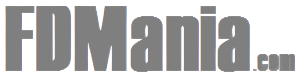This method is for all HTC devices, you can skip HTC FRP Protection devices by following this step-by-step method and carefully, just enable the "Talkback" option on your HTC device and access Download the frp tools, follow the next step to bypass FRP Protection HTC . This method is only for DEVICE OWNER
Note: This method is for everyone HTC Android 7.1.1, 7.1, 7.0.
Let's start by bypassing the HTC FRP protection:
-Connect "Wi-Fi" to your device first.
-Go back to the first "Welcome" screen.
– Press and hold your screen with "2 fingers" for at least 20 seconds until you see two options there "Use Talkback" and "Turn off Talkback".
-Double tap in "Use Talkback".
– Now draw "L" with your finger on the screen to bring "Global Context Menu".
-Enjoy "Pause feedback", after that double tap on "OK".
-we have now suspended the talkback feature.
-Go down, and click on "Help and Comments".

-After that, tap "Start with voice access".
– You will now have a "Youtube Video" on your screen.
-Touch on "Playback icon", after that you will get some options to share videos.
-Touch on "Clock icon", this will open a "Chrome browser" for you.
 [19659006]
[19659006]
-Now simply touch "Accept and continue", and then select "No, thanks."
-Congrats, you have successfully accessed the "Google Chrome Explorer", now we are only a few steps away from Bypass FRP Protection HTC .
Download HTC Frp Bypass Tool:
-Type in the search bar "Download FRP tools".
-Open the most relevant search result as shown in the image below.
-Now download these two applications from there below.
1 / Apex Launcher 3.3.3.
2 / Google Play Services.

-Once the download is complete, you will surely get a pop-up window at the bottom of the screen, just tap "OPEN" from that pop-up window.
-After that, tap "Setup" blocked installation message.
– Open "Unknown sources" from there.
-Once you enable the unknown sources successfully, return to "Download page" from where you downloaded the frp tools.
-Touch on "Appex Launcher" 3.3.3 "application again to download.
-Now click on" Open "in the lower pop-up window, which will occur exactly after fi nish is downloaded.
-Touch in "Install" and then tap "OPEN" to start apex initiator.

-Congrats, you have accessed the HTC home screen, but there are still some steps left to omit FRP Protection HTC completely.
Final steps to bypass HTC FRP protection:
-Go to> Settings> Security> Device managers.
-Now tap "Android device manager", after that touch "Deactivate administrator this device. "

-Go back to "Settings," and then tap "Applications" from there.
-Touch "3 points" from the upper right corner, and then select "Show system".
– Go to> Google Account Manager> Storage> Clear data>.
– Now tap "Disable" to disable the google account manager.

-Return to "Applications" .
– Go to> Google Play Services> Storage> Clear cache> Manage storage> Clear all data> OK.
-Tap on "Back key", and then tap "Disable" to disable google play services. [19659006] -Make sure you have disabled both the "Google Account Manager + Google Play Services".
-Go to "Home screen".
-Now we have to install "Google Play Services" Applications.
Install Google Play services:
-Go to "Download folder" and then tap the "Google Play Services" application to install it.
-Touch "Next> Install> Done". [19659006] Add the latest Gmail ID on YOUR HTC:
-Go to "Settings," from there, tap "Account and sync."
-Tap on "Add account."
-Now select "Google" from the list.
-Enter with your valid gmail ID to bypass HTC's frp protection.
-Once you have added your Gmail ID, you can now enable the applications you have disabled earlier.
-Go back to "Applications," and then tap "3 points" in the upper right corner, and select "Show System."
-Currently enable "Google Account Manager" + "Google Play Services."
-Go to "Settings." > Security> Device Manager. "
-Activate" Android Device Manager ", if you are viewing" 2 Android device manager ", activate them.
Factory data reset: [19659005] -Re-start your device. [19659006] -Full initial installation.
-Once you successfully access "Home screen."
-Go to> S settings> Backup and restart> Factory data reset> Reset Phone
Thank you for visiting, I hope you have successfully omitted Google verification from your HTC device by following this method, do not forget to make the comments following this post.
Please, follow and click on Like:
Please, follow and click on Like: